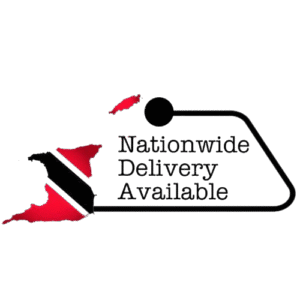- Browse Products
- From the homepage, click “All Departments” or choose a category under “Popular Categories” (e.g. Appliances, Bedding, Hardware).
- You can also use “Sort by Category” or the search bar (if available) to find exactly what you need.
- View a Product
- Click on any product image or title (e.g. “Maxsonic 15CuFt Refrigerator”).
- On the product page you’ll see:
- Multiple images (click to enlarge)
- Price and, if applicable, variant options (e.g. colours or sizes)
- Stock status (“In stock” or “Out of stock”)
- Add to cart button (or “Select options” if you need to choose a variant first).
- Select Options (if required)
- If the product has variants (e.g. colour, size), choose your preferred option from the dropdown or swatches.
- Wait for the page to update the price (if different) before adding to cart.
- Add to Cart
- Click “Add to cart”.
- A confirmation message will appear (and the cart icon at the top will update with the new item count).
- Review Your Cart
- Click the cart icon (usually in the header) or the “View cart” link.
- On the Cart page you can:
- Adjust quantity by typing a new number and clicking “Update cart”
- Remove an item by clicking the “×” next to it
- Enter a coupon code (if you have one) and click “Apply coupon”
- Proceed to Checkout
- When your cart is set, click “Proceed to checkout”.
- Enter Billing & Shipping Details
- Fill in your full name, email, phone number, and billing address.
- If your shipping address is different, uncheck “Ship to my billing address” and enter the shipping details.
- Choose a Delivery Option
- Select between Nationwide Delivery or Inter-Island Delivery (if prompted).
- Review any associated delivery fees.
- Select Payment Method
- Choose “Online Payment” to pay by card (or whatever options the site offers).
- Follow the on-site prompts to enter your card details or log in to the selected gateway.
- Review & Place Order
- Scroll down to review your order summary, ensuring item, quantity, delivery method, and total cost are correct.
- Tick any required terms and conditions checkbox.
- Click “Place order”.
- Confirmation
- You’ll see an order confirmation page with your order number.
- You’ll also receive an email confirmation with all order details and an estimated delivery timeframe.
- Need Help?
- For any questions or support, click “Contact Us” or WhatsApp (868) 353-5361 / (868) 490-5631.